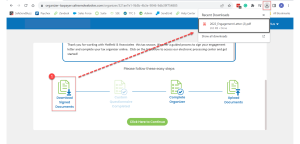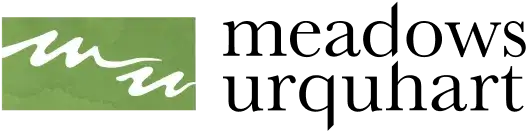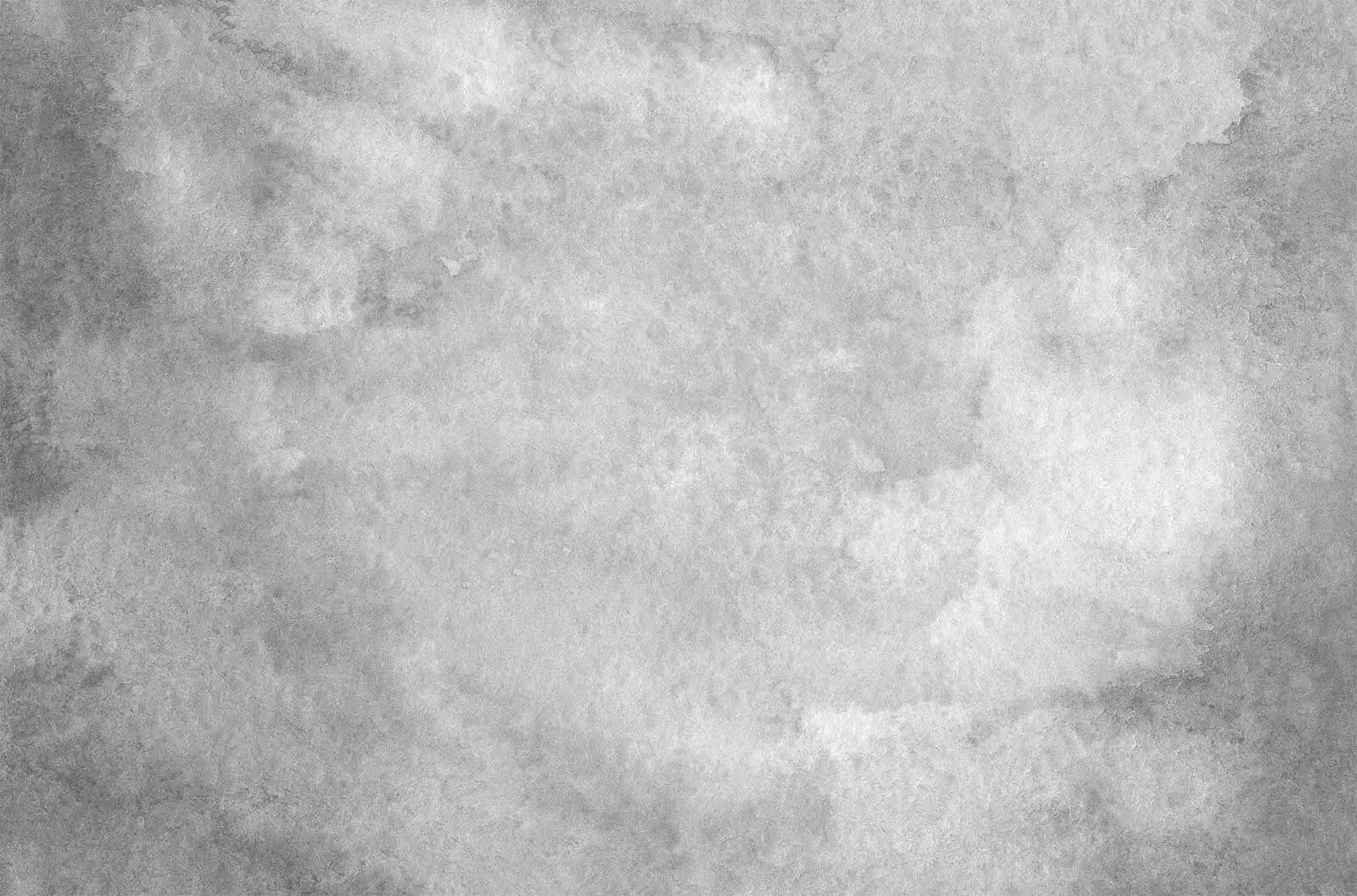The initial email comes from noreply@safesendreturns.com.
- Click Let’s Get Started to open the organizer OR
- Click Access Client Portal.
- See our Client Portal Experience article for more information.
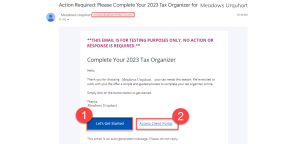
Start Page
- Click Contact Person to reach out to the firm if you have any questions.
- Click Get Started to proceed to Authentication.

Authentication
One of two pages displays based on firm settings:
- Email Access Code – An 8-digit access code is sent to the same email address the initial email was sent to.
- Mobile Access Code – A 6-digit access code is sent to your cell phone via text message.
- Click the Request Access Code button.
- Enter the 6 or 8-digit access code in the code field.
- Click Continue to proceed to the Welcome Page.
Email Access Code
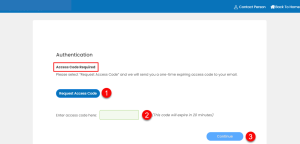
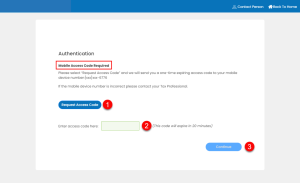
Welcome Page
This is the main dashboard for your organizer.
- The title line displays:
- Contact Person will provide the designated contact in case you have any questions.
- Client Settings panel where you can log out.
- Review the message from your tax preparer.
- Select Click Here to Continue to move to the first step.
- Some steps may be greyed out or not appear if not required by your CPA.
- If you have a spouse and all the options are greyed out, your spouse must sign before you can continue.

Organizer Steps
After signing your documents, you will be directed back to the Welcome Page. From this page, you can do the following: